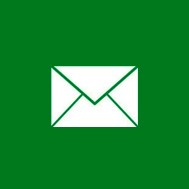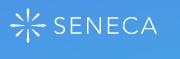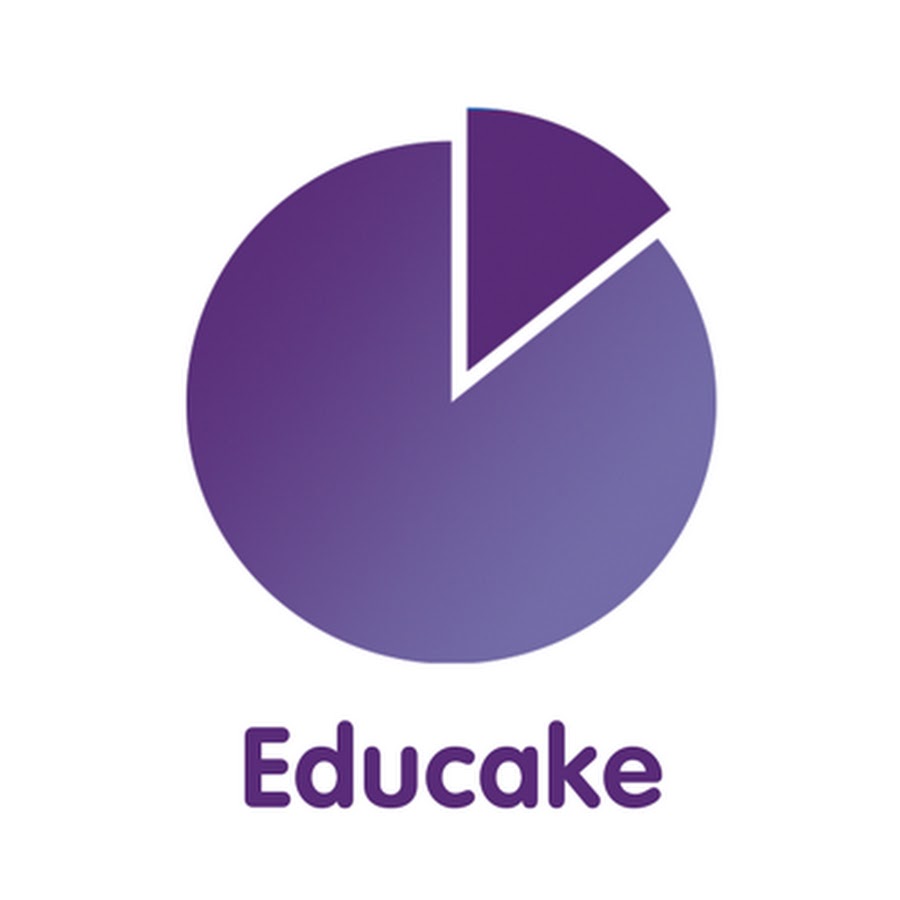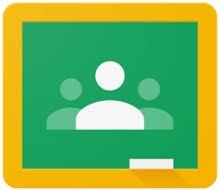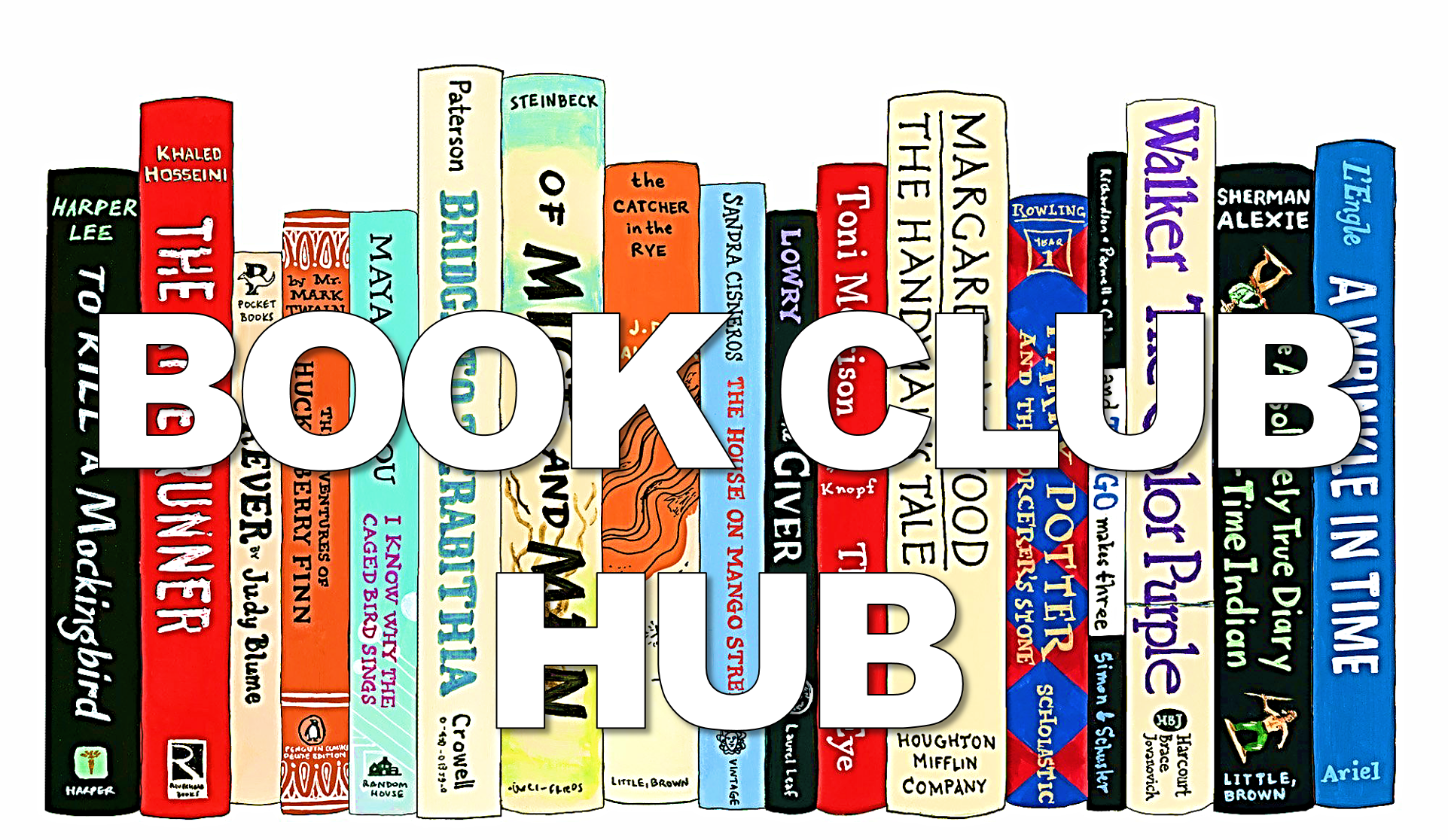Many departments in the school have invested in online learning apps to take advantage of the excellent range of resources available to our students. These are extremely useful to build student’s knowledge which can allow them to get ahead, catch up or revise. Some apps enable students to access the course textbook at home which provides a useful resource when completing homework or revising. Others enable students to test themselves on knowledge to build their retention and prepare for assessments.
If you require any help in accessing or using these platforms please contact your teachers or the subject’s Head of Department.
Click on the logos to explore all the apps and boost your learning!
|
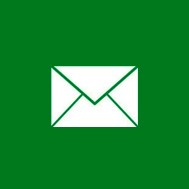
|
Student Mail
- If you have been issued with a student email address and log in details you can access your account by clicking on the mail icon to the left.
|
|
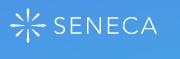
|
- Go to www.senecalearning.com and click Login (top-right)
- If you’ve signed in before, enter your username or email and password in the
- If not, you can sign up for free with a valid email address
|
|
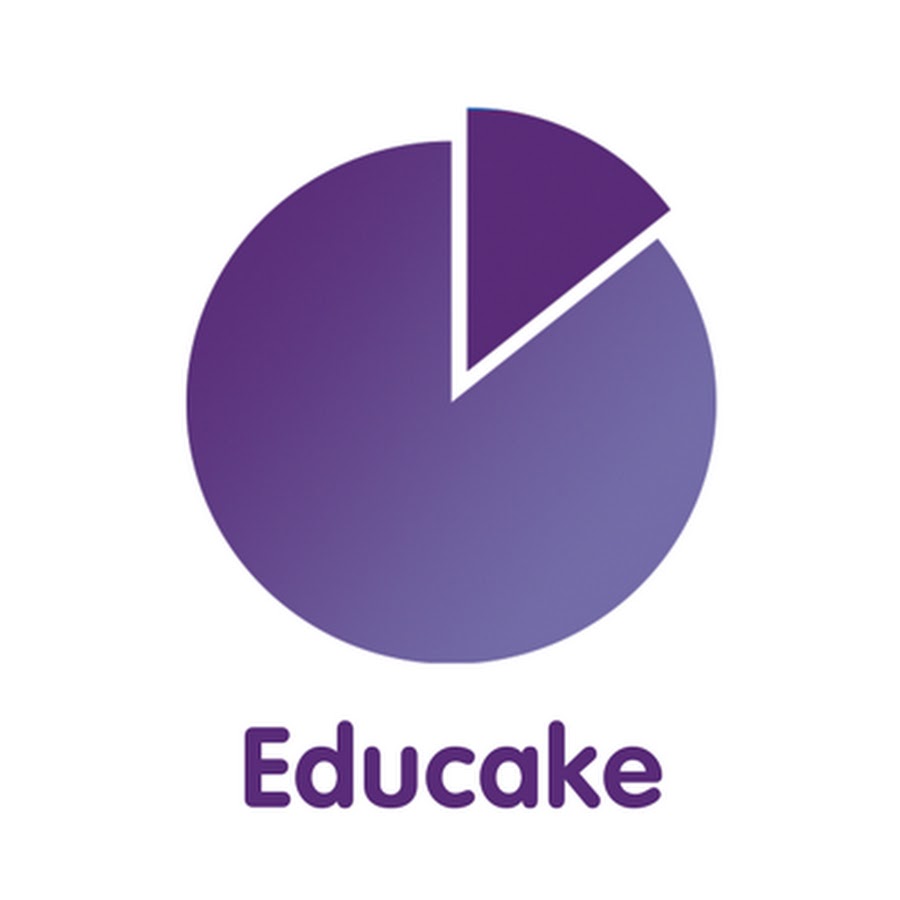
|
- Go to www.educake.co.uk and click Student Login (top-right)
- If you’ve signed in before, enter your username and password
- If you don't know your username, please ask your teacher for it, or ask them to reset your password.
|
|

|
- Go to www.linguascope.com and click Login (top-right)
- If you’ve signed in before, enter your username or email and password
- If not, click New here? Get started and choose Student
- Enter your name and date of birth, then school as St. Aloysius
|
|

|
- Go to www.kerboodle.com
- If you’ve signed in before, enter your username or email and password
- Your username is your first name initial and second name e.g. jsmith (use both with no spaces if you have two e.g. jsmithwright)
- Your password is the same as your username
- The institution code is jwf8
|
|

|
- Go to https://welcome.sparxmaths.uk/ and click Student Login (top-right)
- If you’ve signed in before, enter your username or email and password
- If not select your school as St. Aloysius
- Enter your username or email and password given by your teacher
|
|
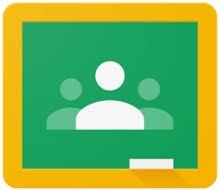
|
- Google Classroom
- Go to https://classroom.google.com/
- Sign in with your unique Email Address and Password details which you have been provided to you by your teachers
|
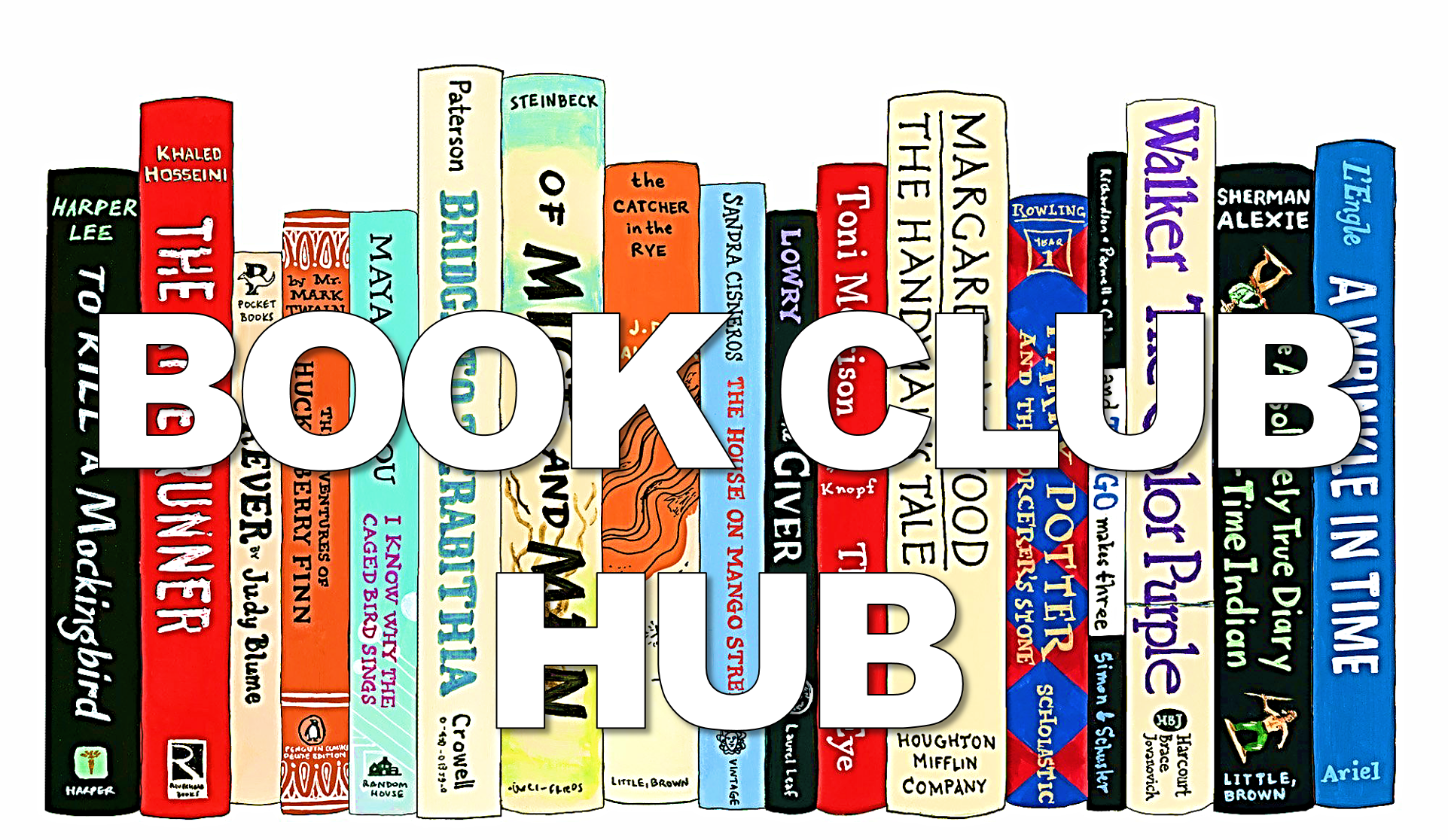 |
- You can explore the library's range of resources and trends through our very own Book Club Hub!
- This area is our online library. It can show you what books are new in, which books are available and suggestions for your next read!
|